Using the Account Details Screen
Users can access all pertinent information for an account on the Account Details screen. By default, the Account Details screen lists all accounts visible to the user, including the Account Name, Primary Parent, Address, Account Identifier, Phone, and Email.
All fields from the account__v object can be exposed to the layout of the account__v object type and displayed on this screen.
If any related lists or special Veeva functionality is added to the layout, it displays on or is accessible from this screen based on platform availability.
Who can use this feature?
- Browser, iPad Users (iPhone coming soon)
- Users do not require an additional license
- End Users
Configuring the Account Details Screen for
To configure this feature, ensure Configuring Accounts is complete.
Field Permissions combined with layouts permission controls which fields are editable by and visible to users.
Using the Account Details Screen as
End Users can use the Account Details screen via the following sections:
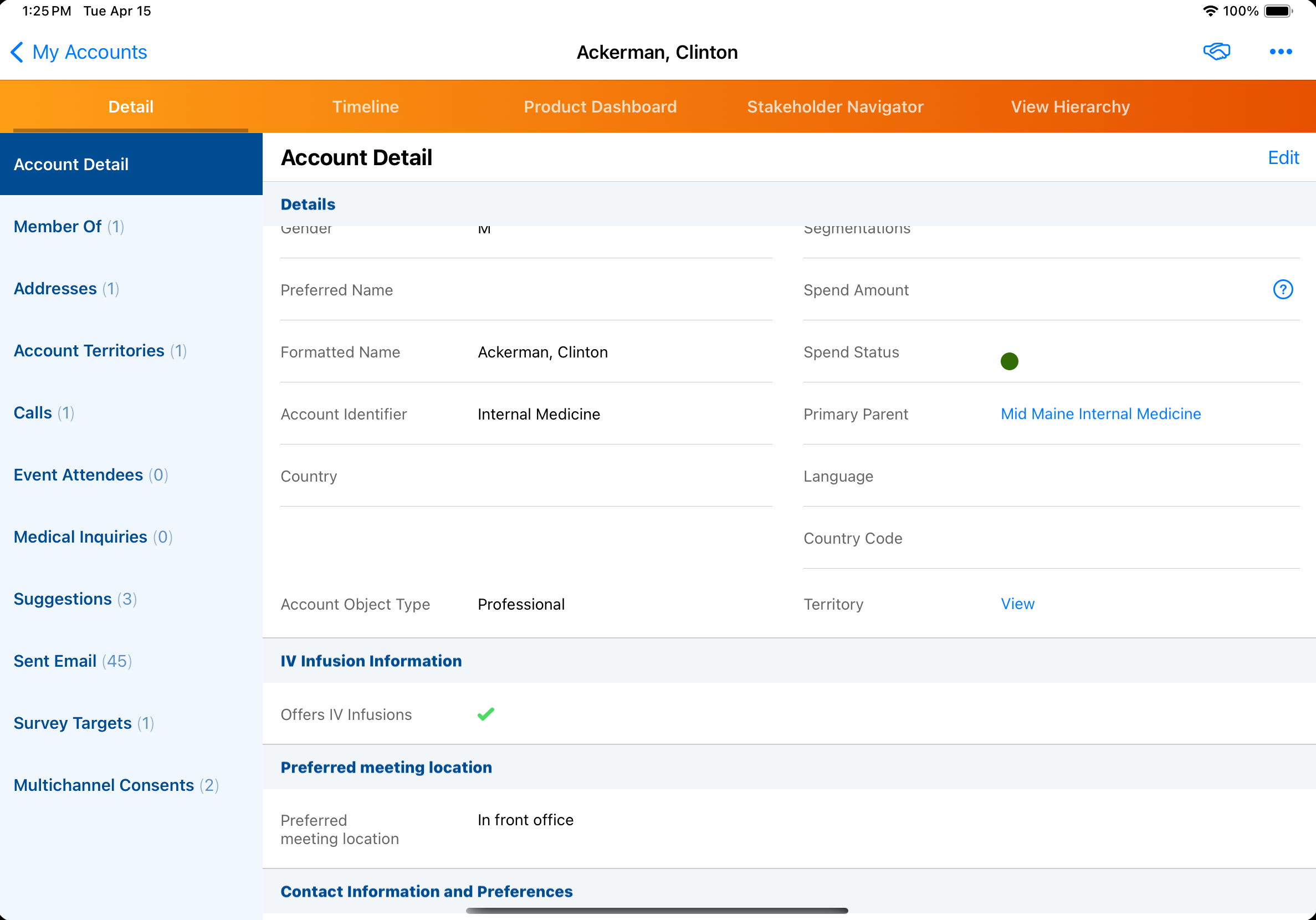
Addresses in Accounts
When an account has multiple addresses, the preferred address for the territory, stored in the tsf__v object, is used. If a preferred address is not identified, the primary address displays. The primary address is the main address for the account.
The Table tab displays data specified by the view, which can be configured online. Each row also has an icon reflecting the account's object type.
Related Lists
The first four fields in account related lists display on the iPad platform. Related lists are sorted based on the default sort configured in the layout.
Users can select the column header of a field to sort the related list by that field.
Auto-Number and Lookup fields do not display in related lists for Vault CRM for iPad.
Formula Fields
Formula fields are evaluated on the server and synchronized to the device as text values. If any data used in the calculation for a formula field is changed, the updated field value is applied the next time the user syncs.
When a Formula field value changes, the change is synced when the systemmodstamp is updated on the record.

